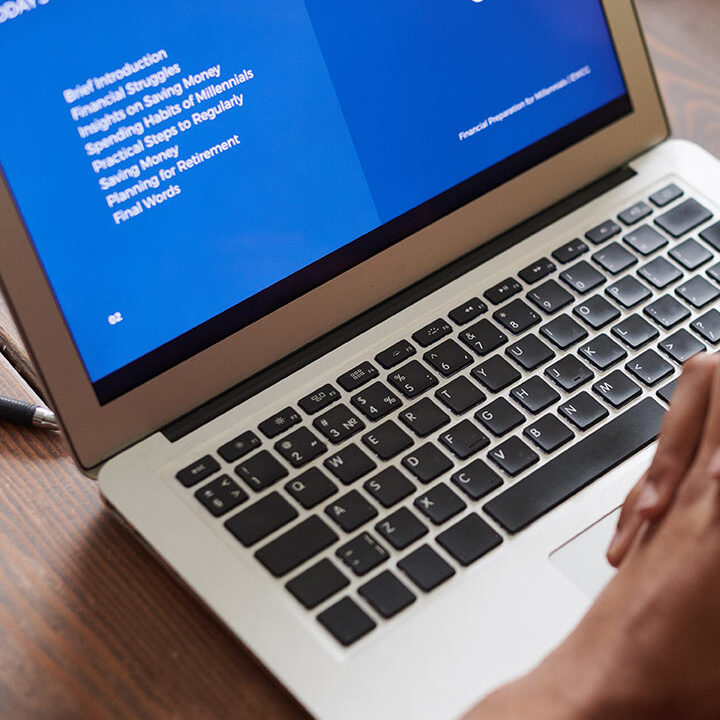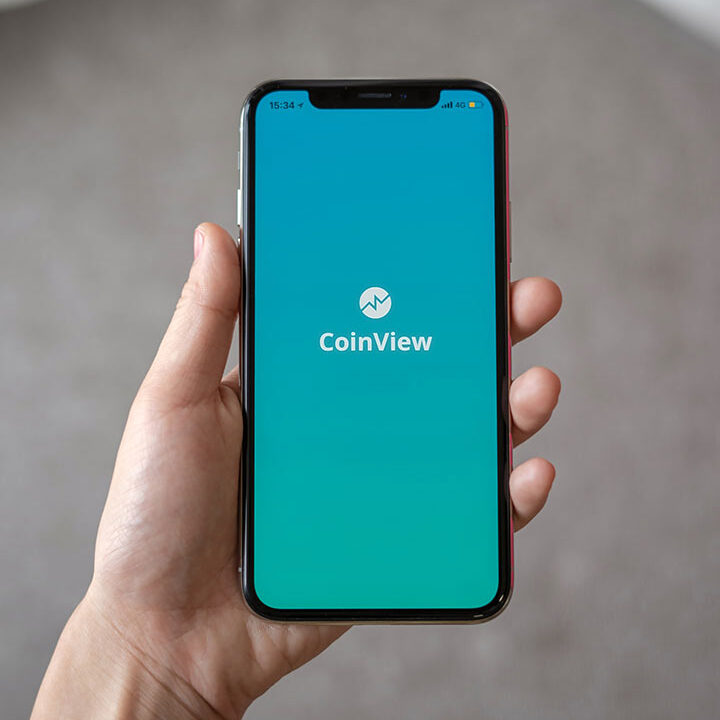How I Automated WordPress Blog Posting Using n8n
Publishing blog posts regularly is key to building your brand and attracting new
customers, but doing it manually can be time-consuming. That’s where n8n, an
open-source automation tool, comes in.
In this guide, I’ll show you how I automated WordPress blog posting with n8n step by
step—saving time and streamlining content publishing.
What is n8n?
n8n is a free, open-source workflow automation tool that lets you connect apps and
services without heavy coding.
- Automates repetitive tasks
- Integrates with WordPress, Google Docs, Notion, Trello, and more
- Can be self-hosted or used on n8n.cloud
- Flexible and cost-effective alternative to Zapier or Make
Why Automate WordPress Posting?
Manually publishing blogs involves multiple steps: writing, formatting, logging into
WordPress, and scheduling.
Automation helps you:
- Save time by posting instantly from your content source
- Maintain a consistent publishing schedule
- Reduce errors in formatting or missed uploads
- Sync blogs across multiple platforms
What You’ll Need
- WordPress Website with REST API enabled
- n8n Account or Self-Hosted Setup
- Content source (e.g., Google Docs, Notion, Airtable)
- Basic API keys (WordPress Application Passwords)
How I Automated WordPress Blog Posting Using n8n
Step-by-Step: Automating WordPress Blog Posts with n8n
- Install and Access n8n
Sign up for n8n.cloud or self-host n8n on your server. - Create a New Workflow
Click “Create Workflow” → name it “WordPress Auto Blog Posting”. - Add a Trigger Node
Decide where your content will come from: Google Sheets, Notion, or Webhook Trigger. - Add WordPress Node
Select “Create a Post” action. Enter WordPress URL, Username, and Application
Password. - Map Content Fields
Map your Google Sheet/Notion content fields to WordPress fields: Title, Body, Category,
Tags. - Test the Workflow
Run the workflow. The post will appear in WordPress drafts or published section. - Automate and Schedule
Turn the workflow ON. New content will post automatically.
Advanced Automation Ideas - Auto-post social media updates when a new blog goes live
- Auto-generate blog summaries using OpenAI API
- Add SEO tags automatically from a database
- Send email alerts when new posts are published
How I Automated WordPress Blog Posting Using n8n
With n8n automation, you can save hours of manual work and scale your content
strategy effortlessly.
If you’re running a business or IT company like M2N IT Technology, this workflow
ensures your content marketing stays consistent while you focus on clients and growth.